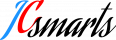Hadware Preparation Before Install LAN Hotel Lock System
Before install the LAN hotel lock system, check and make sure your server to runs this system should meet the below requirements:
- CPU: 4 core, X64 cpu, higher is better.
- 8GB RAM, Higer is better.
- Hard Drive: 256GB HHD, recommand over 1TB, SSD will have better performance.
- 100mbps or higher ethernet connection to LAN, Static IPV4 Set.
- Stable Power supply
- Proper Port Enable by network switch:1515,9494,8090,10891
A USB Disk will be needed for installing the ubuntu server and port the LAN hotel lock system software package to the server. A 8GB usb disk is enough for current version 3.1.0 plus ubuntu server 24.04 without desktop enviroment.
A detail video that shows how to install ubuntu and install LAN hotel lock system
Install Ubuntu to your server
This tutorial is written for users using ubuntu linux, for users using rocky, please review this rocky installation guide and use yum instead of apt to install package on rocky linux.
Download the ubuntu iso image
The latest ubuntu server can be download from below link
Burn image into USB Disk
You can use some ISO tools to burn the iso image into the usbdisk, make it into a bootable usb stick.
On windows you can use a free software Rufus, click here to visit their website or get it from github.
If on other platform like linux and ios Ubuntu.com suggest use balenaEtcher
Select the download ISO, choose the target USB flash drive, and then click Write/Flash to write data into usb disk and turn it into a bootable usb disk.
Boot from USB Disk
Insert the USB disk to the computer, then start it up/restart.
When the system shows the first screen, press ESC or DEL key, to enter UEFI setup menu. In boot menu set the USB disk to the first booting option. Then hit F10 to save and exit. The computer will restart again and boot from the USB DISK.
Install the server and setup the Linux user
Once the USB disk is loaded as booting system, the ubuntu server will lead you to the installation progres, choose your user names , set up language, time zoon etc.
During installation, the system will ask you about some optional software if need to be installed. The SSH server is recommand to install.
Once Installation complete system will request you to reboot and remove the USB Disk.
After the reboot it will lead you to the login screen.
Install the HTlock System to the Linux Server
Copy the Installation file to the Linux server
Obtain the install file from us. It is a zip file, name would be something like
v3.1.0_CentOs_Rocky_Ubuntu_Kylin_20240313.zip
Cope it into the USB Disk , and then plug the disk to the server usb port.
Locate the usb disk id:
sudo fdisk -l
All the disk will be listed. look for something like:
Disk /dev/sdb:7412 MiB *************
Disk mode: USB Flash Drive
**************************************
This will be our USB disk, if you have more then one USB Disk.
We will make a mount point for it in our home directory:
mkdir usb
Mount the usb disk to the mount point, this will be a bit tricky, because the system marks the disk as sdb, but infact there should be numbers like sdb1, the number will not show since there are only one usb disk, we will use /dev/sdb1 to mount, remember if your system show other name please do replace with the real one with sdb:
sudo mount /dev/sdb1 ~/usb
We will now copy the file to the server hard drive to have a better read and write performance, remember to replace the file name with the real one you got:
cp ~/usb/v3.1.0_CentOs_Rocky_Ubuntu_Kylin_20240313.zip ~/v3.1.0_CentOs_Rocky_Ubuntu_Kylin_20240313.zip
Extract the files to the hard drive
First, we will install unzip for extracting the zip file, update source list:
sudo apt update
Install unzip:
sudo apt install unzip
Now extract the zip file to a folder, we will name it installfiles:
unzip -d installfiles v3.1.0_CentOs_Rocky_Ubuntu_Kylin_20240313.zip
Start installation progress
Enter the install folder:
cd installfiles/v3.1.0_CentOs_Rocky_Ubuntu_Kylin
Make install script to excutable:
sudo chmod a+x install.sh update.sh
Start installation:
sudo ./install.sh
Wait for the system to install all the files and software. During the progress, it will ask your permission to write iptables , press Enter to allow.
Wait for the system installation finish and reboot.
Set up server Static IP
Add iptables for DNS
After installation, due to new ubuntu feature, the DNS might not work after the server overwrite the iptables. Since the iptables require do as super we will switch to super user and exit after configure.
Input the below command one by one:
sudo su
iptables -I INPUT -p udp --dport 53 -j ACCEPT
service iptables save
exit
Now installation is completed, we are good to preoceed the configuration by access http://server-IP:1515